
The control starts up in Incremental jog mode. In order to jog the axes in continuous movement, you need to press the INCR/CONT key to switch from incremental to continuous jog mode.
The machine is a five-axis horizontal boring mill. Axis movement is as follows:
| X | Table left/right |
| Y | Head up/down |
| Z | Bar in/out |
| W | Saddle out/in |
| B | Rotary Table CW/CCW |
The Machine Home position is with the table fully to the left; head all the way down; saddle away from the column; bar fully retracted; and rotary table square to the column.
|
The control starts up in Incremental jog mode. In order to jog the axes in continuous movement, you need to press the INCR/CONT key to switch from incremental to continuous jog mode. |
 The work lights
will come on automatically when the machine is powered up.
The work lights
will come on automatically when the machine is powered up.
You can turn the lights off and on by pressing the work light (Aux2) key on the jog panel.
The machine has a power-operated drawbar.
To insert a tool:
To remove a tool:
Machine zero on Z is just short of the Z+ limit switch. At this position, the spindle face is retracted inside the facing head cover.
If you are using a large-diameter tool which cannot fit through that opening -- or just for ease of changing tools -- you may want to change the Z position that the quill retracts to at each tool change; at the beginning and end of a job; and when you press Tool Check. To do so:
You can control spindle rotation speed and direction manually with jog panel keys, or automatically with program codes.
The spindle must be in Auto mode in order to use programmed M and S codes. The spindle must be in Manual mode in order to use the jog panel keys.
 |
Switch between Auto and Manual control modes. |
In Manual mode, you can control operation and direction with these keys:
 |
Select spindle forward (CW) |
 |
Select spindle reverse (CCW) |
 |
Start spindle running |
 |
Stop spindle |
 Spindle Jog Forward |
Momentarily jog spindle forward at low speed. Speed can be adjusted with Feedrate Override. |
 Spindle Jog Reverse |
Momentarily jog spindle backward at low speed. Speed can be adjusted with Feedrate Override. |
The yellow spindle jog buttons are located on the headstock panel. The baseline RPM for the spindle jog buttons is set in Machine Parameter 941.
In Auto mode, you can control operation and direction with these codes:
| M3 | Start spindle forward (CW tool) |
| M4 | Start spindle reverse (CCW tool) |
| M5 | Stop spindle |
| Snnn | Set speed to nnn RPM |
In either mode, you can further control speed with these keys:
 |
Increase speed |
 |
Set speed to 100% of programmed speed (Auto mode) or to half of maximum speed (Manual mode) |
 |
Decrease speed |
Headstock gears are shifted by hand.
The headstock has 27 gear ranges, but only three are used in normal operation. The variable-speed AC drive in the CNC control provides speed control within the selected gear range.
When you shift the headstock into a different gear range, you must press the corresponding key on the console jog panel, to tell the control what gear it is in.
 |
Indicate high range (nominal 900RPM) |
 |
Indicate mid range (nominal 180RPM) |
 |
Indicate low range (nominal 28RPM) |
It is possible to run slower than the minimum for each range
listed above. For example, the minimum possible speed in high
range is about 15 RPM. Thus extra shifting can be avoided, as
long as full torque is not required.
Axis Clamps
There are axis holding clamps on all five axes. You can apply and release the clamps with the following M functions:
M32 |
Clamp table base (X axis) |
M33 |
Unclamp table base (X axis) |
M34 |
Clamp head (Y axis) |
M35 |
Unclamp head (Y axis) |
M46 |
Clamp quill (Z axis) |
M47 |
Unclamp quill (Z axis) |
M36 |
Clamp saddle (W axis |
M37 |
Unclamp saddle (W axis) |
M38 |
Clamp rotary table (B axis) |
M39 |
Unclamp rotary table (B axis) |
When you apply an axis clamp with M32, M34, M46, M36 or M38, the corresponding servo motor is disabled (powered off).
When you release an axis clamp with M33, M35, M47, M37 or M39, the corresponding servo motor is reenabled (powered on)
In addition, you can use the Aux8 and Aux9 keys to clamp and unclamp the W and B axes:
 |
Clamp or Unclamp W axis (saddle) |
 |
Clamp or Unclamp B axis (rotary table) |
The LEDs in the Aux8 and Aux9 keys will light whenever the associated axis (W or B) is clamped.
The clamps will all automatically be released (unclamped) on power-up.
If an axis is clamped in a program cycle, and not subsequently unclamped, then it will remain clamped even after the program cycle ends.
You can use the F3/MDI prompt to unclamp an axis that was left clamped after the end of a program cycle. In the case of W and B, you can also use the Aux8 and Aux9 keys.
To use the clamps with an axis that must move during the CNC program cycle, you will need to write the appropriate codes into your CNC programs. For example, if you are using the B axis to index to position, and then want to use the clamps to hold it there, your program sequence would be something like this:
; various program startup codes G0 B0.0 ; move B axis to first position M32 ; clamp B axis and remove servo power ; various codes to perform the desired machining M33 ; unclamp B axis and restore servo power G0 B90.0 ; move B axis to next position M32 ; clamp B axis and remove servo power ; various codes to perform desired machining in second position ; ...
If you are writing your program with the Intercon conversational programming feature on the control, you can use Insert → Other → M&G Code to insert the axis clamp and unclamp M codes.
The control will automatically operate the way lube pumps periodically, when running automatic program cycles. The way lube system will not operate when the machine is idle, even if the hydraulic pump is running.
Machine Parameter 179 controls the interval between way lube cycles, and the operating time for a cycle. The hundreds place of the Parameter 179 value is the lube cycle interval in minutes. The tens and ones place is the run time in seconds. For example, a value of 2010 means to run the lube pumps for 10 seconds every 20 minutes of program cycle time.
There are no level switches in the way lube tanks, so the controller cannot tell when the oil level is low. You must periodically check the sight glasses on the three tanks, and refill with way lube when needed.
In normal operation, the Auxiliary keys on the jog panel have the following functions:
| Indicate high gear range |  |
Work Light Off/On |  |
No function | |
 |
Indicate mid gear range |  |
Indicates touch probe trip |  |
No function |
 |
Indicate low gear range |  |
W Axis Clamp/Unclamp |  |
B Axis Clamp/Unclamp |
| (Aux10) | No function | (Aux11) | No function | (Aux12) | Maintenance Mode On/Off |
The PLC program includes a "Maintenance Mode", which allows you to manipulate some headstock components directly. This is primarily used in testing and troubleshooting.
To switch Maintenance Mode on or off, press and hold the Aux12 key for one second. Aux12 is the blank gray key in the right-most column, immediately below the Aux9 key. The LED in the Aux12 key will light up to indicate that Maintenance Mode is active.
You must cancel Maintenance Mode before you can again run normal program cycles.
In Maintenance Mode, the jog panel Aux keys have the following special functions:
 |
No function |  |
No function |  |
No function |
 |
No function |  |
No function |  |
No function |
 |
No function |  |
No function |  |
No function |
| (Aux10) | No function | (Aux11) | No function | (Aux12) | Maintenance Mode On/Off |
| M0 | Stop (wait for Cycle Start) |
| M1 | Optional Stop (wait for Cycle Start) |
| M2 | Program Restart (with wait for Cycle Start) |
| M3 | Spindle CW / Forward |
| M4 | Spindle CCW / Reverse |
| M5 | Spindle Stop |
| M6 | Tool Change |
| M7 | Mist Coolant On (optional system) |
| M8 | Flood Coolant On (optional system) |
| M9 | Coolant Off |
| M32 | Clamp X Axis |
| M33 | Unclamp X Axis |
| M34 | Clamp Y Axis |
| M35 | Unclamp Y Axis |
| M36 | Clamp W Axis |
| M37 | Unclamp W Axis |
| M38 | Clamp B Axis |
| M39 | Unclamp B Axis |
| M46 | Clamp Z Axis |
| M47 | Unclamp Z Axis |
M functions M91 and above are used internally in custom macro programs, but are generally not used directly in user machining programs.
See Chapter 13 of the Centroid M-Series Operator's Manual for descriptions of the higher-numbered M functions.
The following parameters on the Centroid Machine Parameters table are used for features specific to this machine.
| Parameter | Meaning | Value | Notes |
|---|---|---|---|
| P34 | Spindle encoder counts | 6480 | Motor encoder counts (4096) multiplied by motor-to-spindle ratio in high gear |
| P57 | Load meter display | 63 | Show meters for axes 1-5 plus spindle |
| P179 | Way lube cycle timing | 2010 | Minutes of machine operation between cycles, and seconds to run pumps in each cycle |
| P721 | X axis movement tolerance while clamped | 8000 | Servo motor encoder counts of movement to allow while M32 clamp is applied, before triggering 8431 error |
| P722 | Y axis movement tolerance while clamped | 8000 | Servo motor encoder counts of movement to allow while M34 clamp is applied, before triggering 8432 error |
| P723 | Z axis movement tolerance while clamped | 8000 | Servo motor encoder counts of movement to allow while M46 clamp is applied, before triggering 8433 error |
| P724 | W axis movement tolerance while clamped | 32000 | Servo motor encoder counts of movement to allow while M36 clamp is applied, before triggering 8434 error |
| P725 | B axis movement tolerance while clamped | 32000 | Servo motor encoder counts of movement to allow while M38 clamp is applied, before triggering 8435 error |
| P941 | Spindle Jog RPM | 20.0 | Speed when using the spindle jog buttons on the headstock panel |
| P990 | Spindle load meter scale (Volts) | 10.0 | Analog volts from A1000 spindle drive, for full-scale motor load |
| P991 - P995 | Servo load meters scale (Volts) | -2.5 | Analog volts from Yaskawa servo drives, for full-scale motor load |
For all other Machine Parameter functions, see Chapter 14 of the Centroid M-Series Operator's Manual.
Any time the control cannot complete its tasks normally, it will display a message in the scrolling message box, in the upper right corner of the screen, explaining what went wrong. You can use the mouse to scroll up (back) in the message box to view the most recent 10 or so messages.
You can view older messages in the error message log, accessible from the F7/Utility menu:
Most common messages are described in Chapter 15 of the Centroid M-Series Operator's Manual.
The machine-specific PLC program can generate several of its own fault, error and warning messages, in addition to those listed in the Centroid operator's manual. The machine-specific messages are listed later in this section.
You can use the PLC Diagnostic display on the console to view some of the Centroid PLC input and memory locations mentioned with these fault and error conditions. At the control's main screen, press Alt-I to activate the PLC Diagnostic display. Press Alt-I again to dismiss it.
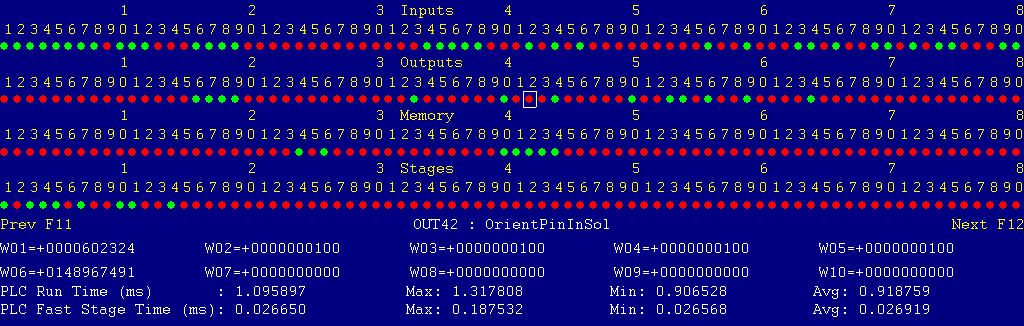
Each page of the Diagnostic display shows four rows of red and green dots: the first row shows PLC inputs 1 through 80; the second row PLC outputs 1 through 80; the third row PLC memory bits 1 through 80; and the fourth row PLC program stages 1 through 80.
You can use the arrow keys to move a highlight box over any of these locations. The name of the highlighted location will be displayed in the center of the screen below the red and green dots.
For example, in the illustration above the highlight box is on Output #42: The dot below the 2, to the right of the superscript 4, on the second line.
Below the four rows of bit status information are ten numeric ("word") variable values, labeled W1 through W10. Some of these variables also hold useful status information, described with the error and fault conditions to follow.
There are multiple pages of Diagnostic data. With the Alt-I diagnostic display showing, you can use the F12 and F11 keys to scroll right and left. For example, pressing F12 once will shift to the page showing inputs and outputs 81 through 160, and word variables W11 through W20.
Messages with 9000-series message numbers are Faults. After resolving the problem, you must press and release the Emergency Stop button to clear a Fault.
Messages with 8000-series message numbers are Errors. Errors will cancel the program cycle and stop the spindle and coolant, but they do not then need to be explicitly reset.
Messages with 5000-series and 2000-series message numbers are Warnings and Informational Messages. They do not cancel the cycle or require any action to reset.
In some cases, it will be necessary to open the control cabinet doors while power is on. For example, servo drive and spindle drive fault conditions can be more readily identified using the codes displayed on, or stored in, the drive units themselves.
WARNING: Use appropriate caution when working in the control cabinets while power is on. Lethal voltages, up to 400VAC and 560VDC, are present on many components.
To open the right-hand control cabinet door while power is OFF:
To open the right-hand control cabinet door while power is ON:
When closing the right-hand door, make sure that the switch body properly aligns with the opening in the door.
The control detected an internal error in processing the PLC logic program.
Report this error to your dealer, along with the values from W14 and W15. Also report what function the machine was performing when the fault occurred.
You must shut down and cycle the power to clear this fault.
References:
PLC W14: Copy of internal SV_PLC_FAULT_STATUS, indicating the type of problem PLC W15: Copy of internal SV_PLC_FAULT_ADDRESS, indicating the location of the problem
One of the servo amplifiers is reporting a fault condition.
If possible, check the LED display on the amplifier itself, in the left-hand cabinet, to see the specific fault code.
See the Yaskawa Sigma V series user manual for detailed fault information.
Press and release Emergency Stop to clear the fault.
References:
PLC MEM16: Axis #1 drive status. Green = okay, Red = fault PLC MEM17: Axis #2 drive status. Green = okay, Red = fault PLC MEM18: Axis #3 drive status. Green = okay, Red = fault PLC MEM19: Axis #4 drive status. Green = okay, Red = fault PLC MEM20: Axis #5 drive status. Green = okay, Red = fault Schematic: Lines 12, 17, 22, 27, 32
The A1000 spindle drive (VFD) is reporting a fault condition.
This may result from over-voltage while decelerating, or from overload during spindle reversal (e.g. in a tapping cycle).
If the cause is not immediately evident, then check the LCD display on the spindle drive itself, in the left-hand cabinet.
You can review past drive fault conditions using the A1000 drive's monitor menu. The ten most recent fault codes are in monitor parameters U3-01 through U3-10. See section 5.11 and appendix B of the A1000 drive manual.
References:
PLC INP10: Spindle drive fault signal: Green = 1 = Okay, Red = 0 = Fault Schematic: Lines 6, 125
The control unit detected loss of communication from the operator panel in the console.
Check for damage or disturbance to the cables between the console and the RedOak control unit in the control cabinet.
Press and release Emergency Stop to clear the fault.
References:
Schematic: Lines 90, 102
The operator panel reported back to the control unit a loss of communication from the control unit. This indicates the return signal from the operator panel is functioning normally, but the outgoing signal may have problems.
Check for damage or disturbance to the cables between the console and the RedOak control unit in the control cabinet.
Press and release Emergency Stop to clear the fault.
References:
Schematic: Lines 90, 102
You exited the CNCM control software without first pressing Emergency Stop.
Always press Emergency Stop prior to exiting the control software.
Press and release Emergency Stop to clear the fault.
The saddle hydraulic pump motor tripped its circuit protector (MMS2).

Check the MMS, in the middle of the left panel, for a trip indication. If the MMS is tripped or turned off, then the red lever will be in flat, and the black lever will be sticking out. Check the hydraulic pump and reservoir for possible causes of overload.
Press the black ON lever in to reset the MMS. You may have to wait several minutes for the overload to cool before it can be reset.
Press and release emergency stop to clear the fault condition.
References:
PLC INP33: Trip indication from MMS2. Green = 1 = On and okay, Red = 0 = Off or tripped Schematic: Lines 35, 131
The column hydraulic pump motor tripped its circuit protector (MMS3).
Check the MMS, in the middle of the left panel, for a trip indication. If the MMS is tripped or turned off, then the red lever will be in flat, and the black lever will be sticking out. Check the hydraulic pump and reservoir for possible causes of overload.
Press the black ON lever in to reset the MMS. You may have to wait several minutes for the overload to cool before it can be reset.
Press and release emergency stop to clear the fault condition.
References:
PLC INP34: Trip indication from MMS3. Green = 1 = On and okay, Red = 0 = Off or tripped Schematic: Lines 37, 131
The way lube pump motor for the X and B axes tripped its circuit protector (MMS4).
Check the MMS, in the middle of the left panel, for a trip indication. If the MMS is tripped or turned off, then the red lever will be in flat, and the black lever will be sticking out. Check the lube pump and reservoir for possible causes of overload.
Press the black ON lever in to reset the MMS. You may have to wait several minutes for the overload to cool before it can be reset.
Press and release emergency stop to clear the fault condition.
References:
PLC INP35: Trip indication from MMS4. Green = 1 = On and okay, Red = 0 = Off or tripped Schematic: Lines 39, 132
The Y axis way lube pump motor tripped its circuit protector (MMS5).
Check the MMS, in the middle of the left panel, for a trip indication. If the MMS is tripped or turned off, then the red lever will be in flat, and the black lever will be sticking out. Check the lube pump and reservoir for possible causes of overload.
Press the black ON lever in to reset the MMS. You may have to wait several minutes for the overload to cool before it can be reset.
Press and release emergency stop to clear the fault condition.
References:
PLC INP36: Trip indication from MMS5. Green = 1 = On and okay, Red = 0 = Off or tripped Schematic: Lines 41, 132
The W axis way lube pump motor tripped its circuit protector (MMS6).
Check the MMS, in the middle of the left panel, for a trip indication. If the MMS is tripped or turned off, then the red lever will be in flat, and the black lever will be sticking out. Check the lube pump and reservoir for possible causes of overload.
Press the black ON lever in to reset the MMS. You may have to wait several minutes for the overload to cool before it can be reset.
Press and release emergency stop to clear the fault condition.
References:
PLC INP37: Trip indication from MMS6. Green = 1 = On and okay, Red = 0 = Off or tripped Schematic: Lines 43, 133
The headstock lube pump motor tripped its circuit protector (MMS7).
Check the MMS, in the middle of the left panel, for a trip indication. If the MMS is tripped or turned off, then the red lever will be in flat, and the black lever will be sticking out. Check the gear lube pump and headstock sump for possible causes of overload.
Press the black ON lever in to reset the MMS. You may have to wait several minutes for the overload to cool before it can be reset.
Press and release emergency stop to clear the fault condition.
References:
PLC INP38: Trip indication from MMS7. Green = 1 = On and okay, Red = 0 = Off or tripped Schematic: Lines 45, 133
The drawbar motor tripped its circuit protector (MMS8).
Check the MMS, in the middle of the left panel, for a trip indication. If the MMS is tripped or turned off, then the red lever will be in flat, and the black lever will be sticking out. Check the motor and drawbar for possible causes of overload.
Press the black ON lever in to reset the MMS. You may have to wait several minutes for the overload to cool before it can be reset.
Press and release emergency stop to clear the fault condition.
References:
PLC INP39: Trip indication from MMS8. Green = 1 = On and okay, Red = 0 = Off or tripped Schematic: Lines 49, 134
The facing head traverse motor tripped its circuit protector (MMS9).
Check the MMS, in the middle of the left panel, for a trip indication. If the MMS is tripped or turned off, then the red lever will be in flat, and the black lever will be sticking out. Check the motor, headstock configuration and spindle face for possible causes of overload.
Press the black ON lever in to reset the MMS. You may have to wait several minutes for the overload to cool before it can be reset.
Press and release emergency stop to clear the fault condition.
References:
PLC INP40: Trip indication from MMS9. Green = 1 = On and okay, Red = 0 = Off or tripped Schematic: Lines 51, 134
The control lost communication with one of the PLC I/O expansion boards.
Open the control cabinets and check the LED1 status LED on each of the PLCEXP1616 boards, at the top of the right panel.
In normal operation, each LED1 should show a repeating sequence of horizontal bars.
If LED1 is not lit, check the connections at both ends of the green CAT5 cable which connects PLC ports on the RedOak unit to the PLCADD1616 board.
If LED1 shows a flashing number, see the PLCEXP1616 hardware manual, in the Component Manuals folder on the control's hard drive.
References:
PLC W36: bitmap of detected PLC expansion boards. 7 = three boards detected Machine Parameter 900: bitmap of expected PLC expansion boards. 7 = three boards expected Schematic: Lines 104, 105, 130, 145
You attempted to start an automatic program cycle, but Maintenance Mode (Aux12) is still active.
Press and hold the Aux12 key for one second to cancel Maintenance Mode.
The specified axis was moving while its clamp was still applied. This is usually a CNC programming error: the CNC program failed to release the clamp before repositioning the axis. See the Axis Clamps section for a list of M functions and a CNC programming example.
The tolerance for servo motor movement with the clamp applied is set by parameters.
Because of the backlash in the W and B drive trains, those motors are prone to "springing back" after the axis is clamped and the servo motor is released. The movement tolerance on those axes (P724 and P725) needs to be large enough to allow for the spring-back.
References:
Machine Parameter 721: axis-clamped movement tolerance for X axis, motor encoder counts Machine Parameter 722: axis-clamped movement tolerance for Y axis, motor encoder counts Machine Parameter 723: axis-clamped movement tolerance for Z axis, motor encoder counts Machine Parameter 724: axis-clamped movement tolerance for W axis, motor encoder counts Machine Parameter 725: axis-clamped movement tolerance for B axis, motor encoder counts
The spindle motor is running, but a tool is not fully clamped.
References:
PLC INP53: Switch LS13 status: Green = 1 = Tool unclamped, Red = 0 = tool clamped Schematic: Line 148
The PLC program requested display of a message on the screen, but the provided message code was not valid.
This indicates an error in the PLC program. Report the message to your dealer, along with the value in PLC variable W16.
References:
PLC W16: stores the invalid message code
The PLC hardware detected the presence of an I/O expansion board, but the setting of Machine Parameter 900 did not tell it to expect that board in the system.
On this machine, there should be three I/O expansion boards installed, and Machine Parameter 900 should be set to 7.0.
References:
PLC W36: bitmap of detected PLC expansion boards. 7 = three boards detected Machine Parameter 900: bitmap of expected PLC expansion boards. 7 = three boards expected
A previous servo drive fault condition has been resolved, and cleared with Emergency Stop.
A previous PLC fault condition has been resolved, and cleared with Emergency Stop.
You inadvertently pressed a keyboard combination that is used for keyboard jogging controls, but keyboard jogging features have been disabled on this machine.
A previous fault condition has been cleared with Emergency Stop.
Most servo drive parameters are set to factory defaults.
The following parameters are set to values other than factory defaults:
| Parameter | Value | Meaning |
| Pn000 | 0010 | Position control mode |
| Pn002 | 0100 | Use absolute encoder as incremental |
| Pn170 | 1400 | Disable tuning-less function |
| Pn200 | 0004 | Position control by A/B phases, 4x multiple |
| Pn20E | 1048576 | Electronic gear ratio numerator |
| Pn210 | 316384 | Electronic gear ratio denominator |
| Pn212 | 4096 | Encoder output cycles/revolution |
| Pn50A | 8101 | Disable P-OT input |
| Pn50B | 6548 | Disable N-OT input |
| Pn50E | 3200 | Remove /COIN and /V-CMP from output SO1 |
| Pn50F | 0100 | Put /BK (brake release) on output SO1 |
See the Yaskawa Sigma V series user manual for detailed information on these and other servo drive parameters.
Most spindle drive parameters are set to factory defaults.
The following parameters are set to values other than factory defaults:
| Parameter | Value | Meaning |
| A1-02 | 2 | Control mode: open-loop vector |
| C1-01 | 5.0 s | Acceleration time |
| C1-02 | 5.0 s | Deceleration time |
| E1-01 | 400 VAC | Input voltage |
| E1-04 | 60.0 Hz | Maximum output frequency |
| E1-05 | 400 VAC | Maximum output voltage |
| E1-06 | 34.3 Hz | Motor base frequency |
| E2-01 | 35.9 A | Motor FLA |
| E2-02 | 1.0 Hz | Motor rated slip |
| E2-11 | 18.5 kW | Motor rated power |
| L1-01 | 3 | Overload protection model: vector motor |
| L3-04 | 3 | Stall prevention with dynamic braking resistor |
See the Yaskawa AC Drive A1000 Technical Manual for detailed information on these and other servo drive parameters.
The order of the axis drives; order of the axis definitions in the control configuration menus; and order of the axis jogging controls can vary. Definitions for this machine are as follows:
| Axis | Axis # | Drive # | Drive-Okay Bit | Jog Keys | MPG Position |
|---|---|---|---|---|---|
| X | 1 | 1 | MEM16 | X | 1 (X) |
| Y | 2 | 2 | MEM17 | Y | 2 (Y) |
| Z | 3 | 3 | MEM18 | Z | 3 (Z) |
| W | 4 | 4 | MEM19 | 4th or W | 4 |
| B | 5 | 5 | MEM20 | Aux13 / Aux14 | N/A |
These codes usually only need to be entered once. They are stored on the control with the Machine Parameters. They should be kept on file in case the Parameters file is ever lost.
Serial Number: 103512 -- Key A (plain): 0129190033
The following are necessary to unlock software features:
| Option | Parameter # | Parameter Value |
| Probing | 209 | 14365.5346 |
| Rigid Tapping | 215 | 6685.0449 |
| Coordinate System Rotation | 220 | 29085.9323 |
| USB MPG | 226 | 21405.4426 |
| Scales | 232 | 57693.0098 |
| Intercon | 300 | 29986.1621 |
| Permanent Unlock | 298 | 27613.9095 |
16-Jan-2020 MBL